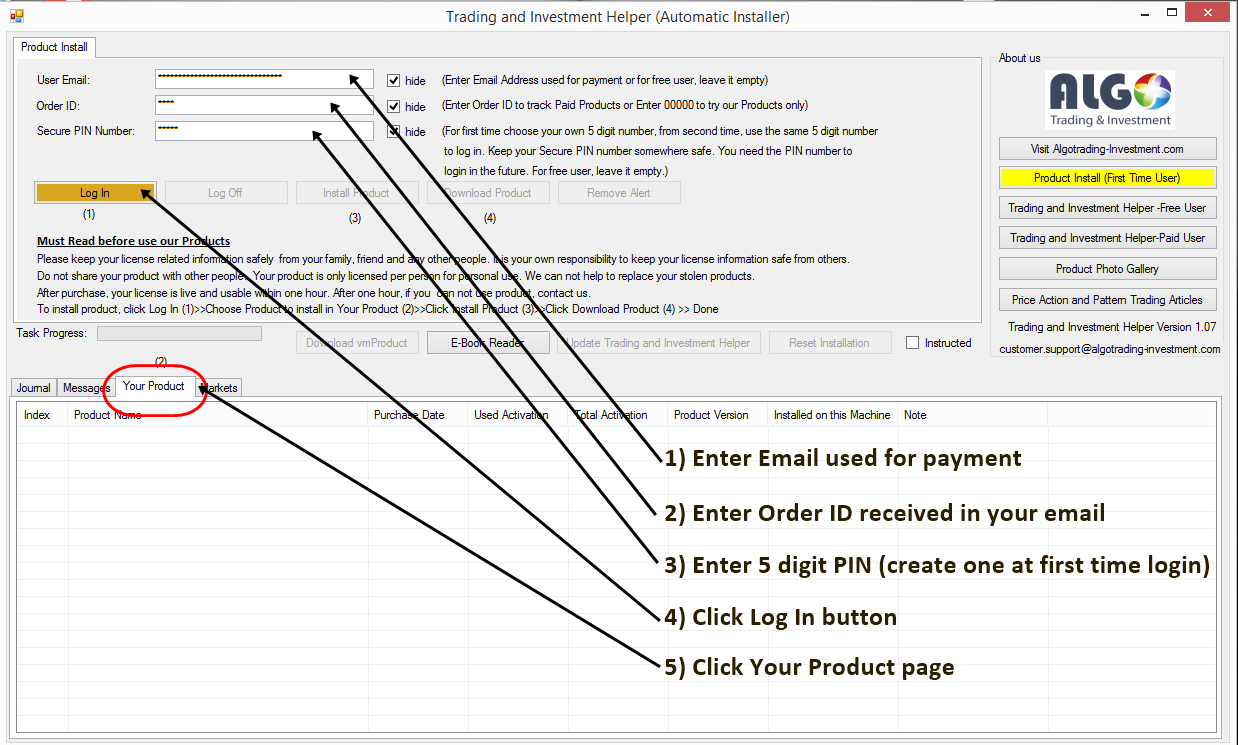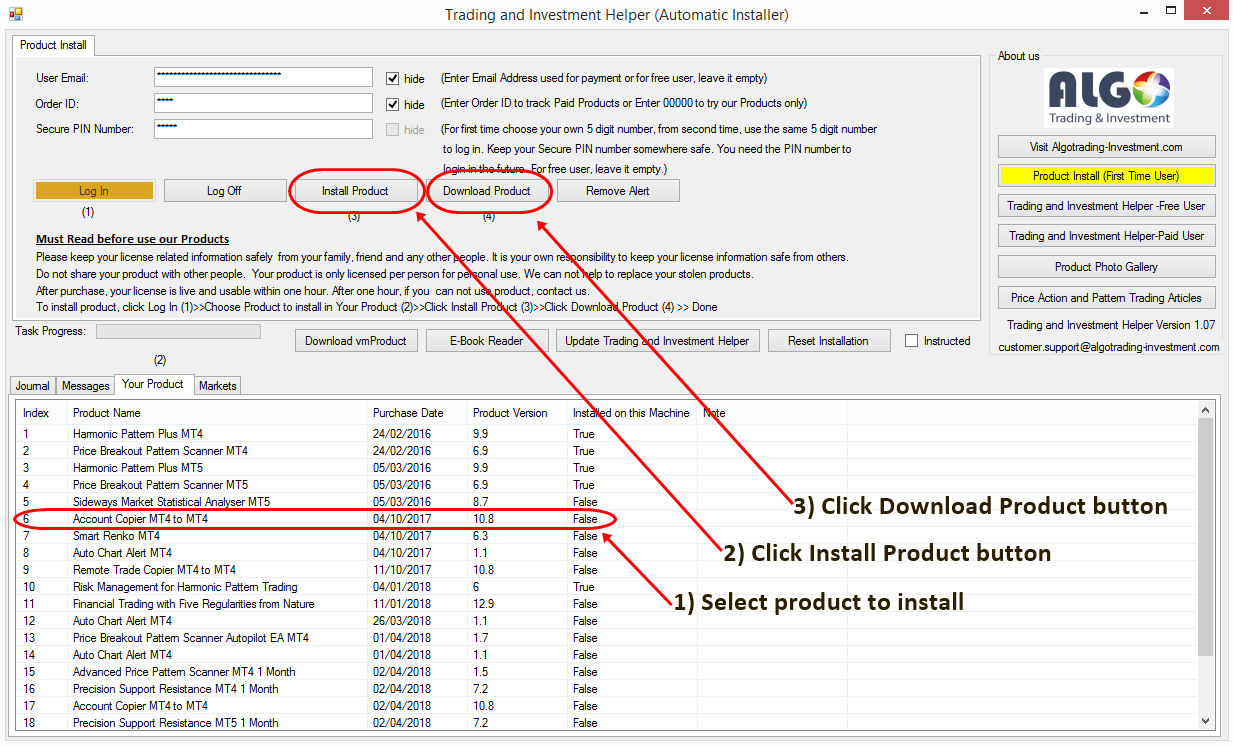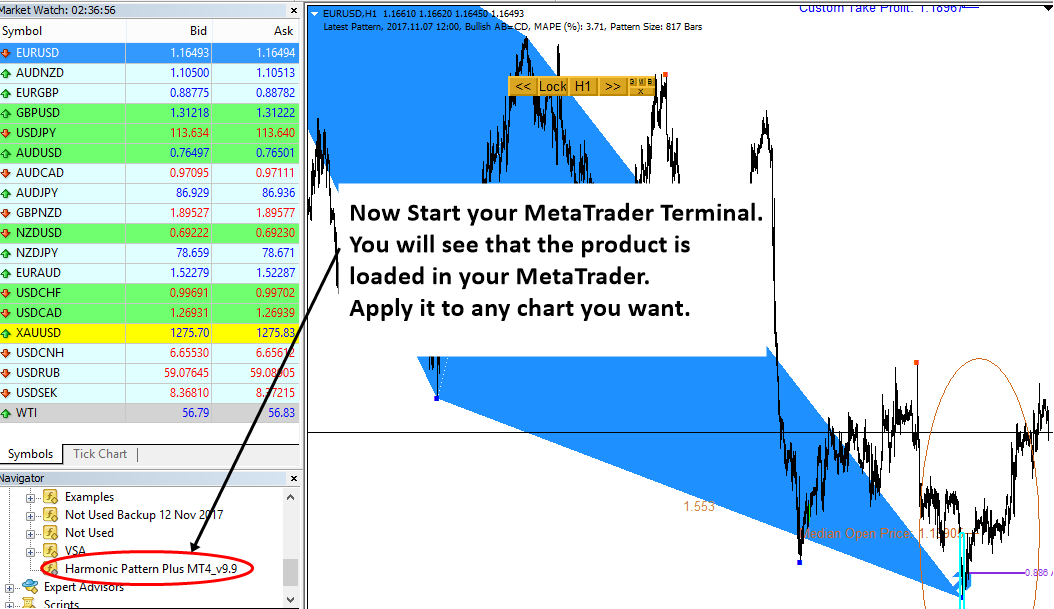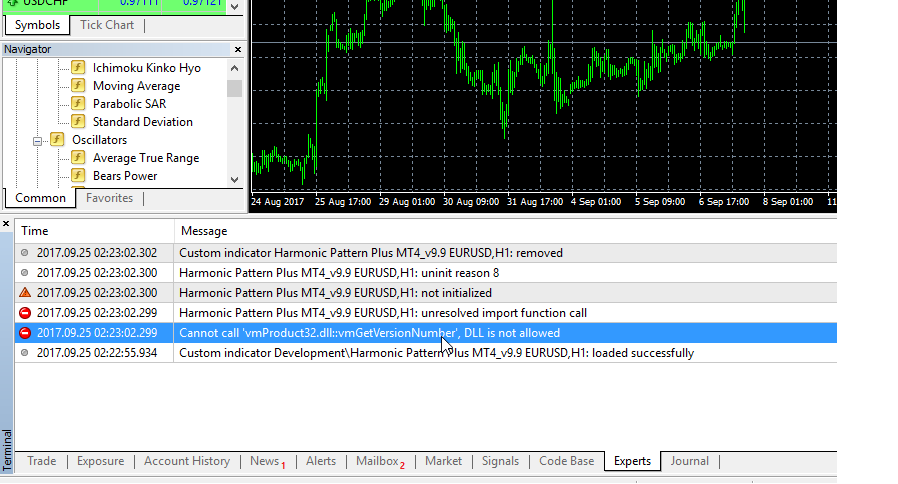How to install Products when you bought products from algotrading-investment.com
You can download the Automatic Product Installer (Trading Investment Helper) from the link below:
Download Trading Investment Helper for your Winning Trading.
Trading Investment Helper Version 3.9 (Dot Net Framework 4.52)
We offer free Automatic Installer to help for product installation for all your MetaTrader at once. With our Automatic Product Installer (Trading Investment Helper).
- Help with Automatic installation: Installation takes only few buttons clicks.
- Access to free tools and free trials for our commercial MetaTrader Indicators and Technical Analysis Tools
- Access to Advanced Technical Indicators and Trading Robots.
- Access to free World financial market clock
8 Step Installation Guide
Installation step is extremely simple with the help of the automatic installer (TradingInvestmentHelper.exe).
- Close all the running MetaTrader terminals in your computer.
- Run TradingInvestmentHelper.exe as administrator (In the popup menu, select Run as administrator).
- Enter your Order ID, Email and PIN number in the automatic installer.
- Click “Log In” button.
- Choose the product you want to install from Your Product page (Use your mouse to select the product you want to install from the list)
- Click “Install” button.
- Click “Download Product” button.
- Open MetaTrader and use our products (make sure that you have allowed dll imports for expert advisor setting).
If above 8 step installation guide is not sufficient, then please watch this video.
How to Check if installation is done and ready to use
To check your product is ready to use on your computer, please login to Trading Investment Helper. Check if you have “True” on Installed on this machine.
What to do if I experience downloading problem with Google Chrome
If you are experiencing the downloading problem with Google Chrome, then please watch this Youtube video or check this link below:
https://www.youtube.com/watch?v=VFGUWh3TiRo&t=3s
or
https://www.majorgeeks.com/content/page/download_may_be_dangerousso_chrome_has_blocked_it.html
In addition, Window Defender is ever sensitive to any files. It keeps rasing the false positive alert. Trading Investment Helper is a safest software on the internet. It only helps you to install the MetaTrader products. You can check its safety from https://www.virustotal.com by scanning it with over 70 anti virus software. Or check the screenshot below.
Trading Investment Helper is Safe Software. Here is Your Proof.
At the same time, if your Windows Defender raise the false positive alert, then you can exlcude the folder or files according to the instruciton found here.
https://www.windowscentral.com/how-exclude-files-and-folders-windows-defender-antivirus-scans
This recent false positive turmoil need to be stopped. Otherwise, it will kill all the small software vendors on the internet. They should just say “They do not know when they really do not know” instead of accusing what they do not know.
1 Minute Installation Guide for Paid Products
Please note that before your license become live and usable, it can take up to one hour after the payment is cleared. If they do not work after one hour, please contact us to check your order with us.
A. Downloading TradingInvestmentHelper
1. Close any MetaTrader 4 or MetaTrader 5 terminals running in your window before starting the Trading and Investment Helper.
2. Download Trading and Investment Helper to somewhere in your hard drive.
3. Please unzip (decompress) the file to start to use it in your Hard Drive.
4. Simply run TradingInvestmentHelper.exe file as administrator from the folder (in the popup menu, select Run as administrator option).
B. Logging In
1. Enter your email,
2. Enter order ID
3. Enter PIN number in the entry boxes. For the very first time use, you have to create 5 digit PIN number for yourself. From the second use, you need to use the same PIN number. Please do not get lost your PIN number for future use.
4. Press “Log In” button in the Trading and Investment Helper.
5. Click Your Product page
C. Product Installation
1. click the product you want to install from “Your Product” page.
2. Press “Install Product” button
3. Press “Download Product” button.
Now start your Meta Trader terminal. Make sure that you allow “dll import” and automated trading from expert option. Then start to use our products. You can close Trading and Investment Helper now.
When you have to manually download vmProduct32.dll (or vmProduct64.dll), please use this download link.
https://algotrading-investment.com/FreeDownload/vmProduct32.dll
https://algotrading-investment.com/FreeDownload/vmProduct64.dll
Trouble shooting with Trading Investment Helper
During installing our product, you might encounter few problems. Here are common problems and solution for the problem.
- The name of vmProduct32.dll file must not change: Sometimes, users copy the vmProduct.dll file inside Product License Viewer Folder to the Libraries folder in your MetaTrader terminal. This is not the standard installation procedure. The name should be either vmProduct32.dll or vmProduct64.dll.
- Missing to allow dll import: Make sure that dll allow option is ticked in the Expert Advisor tab (Tools>>Options>>Expert Advisors) as well as the Common tab (Navigator >> Attach to Chart >> Common) when you attach the indicator to your chart. It is really a simple thing but many users miss this step.
- When vmProduct32.dll or vmProduct64.dll files are not copied to your Library Folder for some reason: When you do not have vmProduct32.dll for MT4 or vmProduct64.dll for MT5, you can simply copy and paste the either vmProduct32.dll or vmProduct64.dll file into your library folder of your MetaTrader.
- You are using Buddhist Calendar for your Window OS: Sometimes, users can use Buddhist Calendar. In the Buddhist Calendar, the year 2018 is showing like the year 2561. The Buddhist Calendar has the 543 year difference from the other normal Calendar like US, UK or FR, etc. This can stop Trading Investment Helper. The simple solution is to change the time format in your Window OS to the normal calendar. Even the Thailand time format has the choice for the normal calendar equivalent to US, UK or FR timeformat.
- Anti-virus software or firewall is blocking the Trading Investment Helper: For the remedy for this problem, you have to make the Trading Investment Helper to be exclusive from your anti-virus software or firewall. If you are using Window Defender, then visit this link to stop Window Defender temporarily (https://algotradinginvestment.wordpress.com/2018/06/21/disable-window-defender-temporarily/).
- Dotnet Framework: Make sure that Dotnet Framework right version is installed before using Trading Investment Helper. Especially, Window 7 is really outdated OS. It might miss Dotnet Framework above 4.5. Make sure that you install them manually.
When you have the problem with installation, you can always contact us at customer.support@algotrading-investment.com. When you contact us, it is helpful to send us the screenshot of your Expert tab. Therefore, we can see the error message. Check the screenshot below for an example.