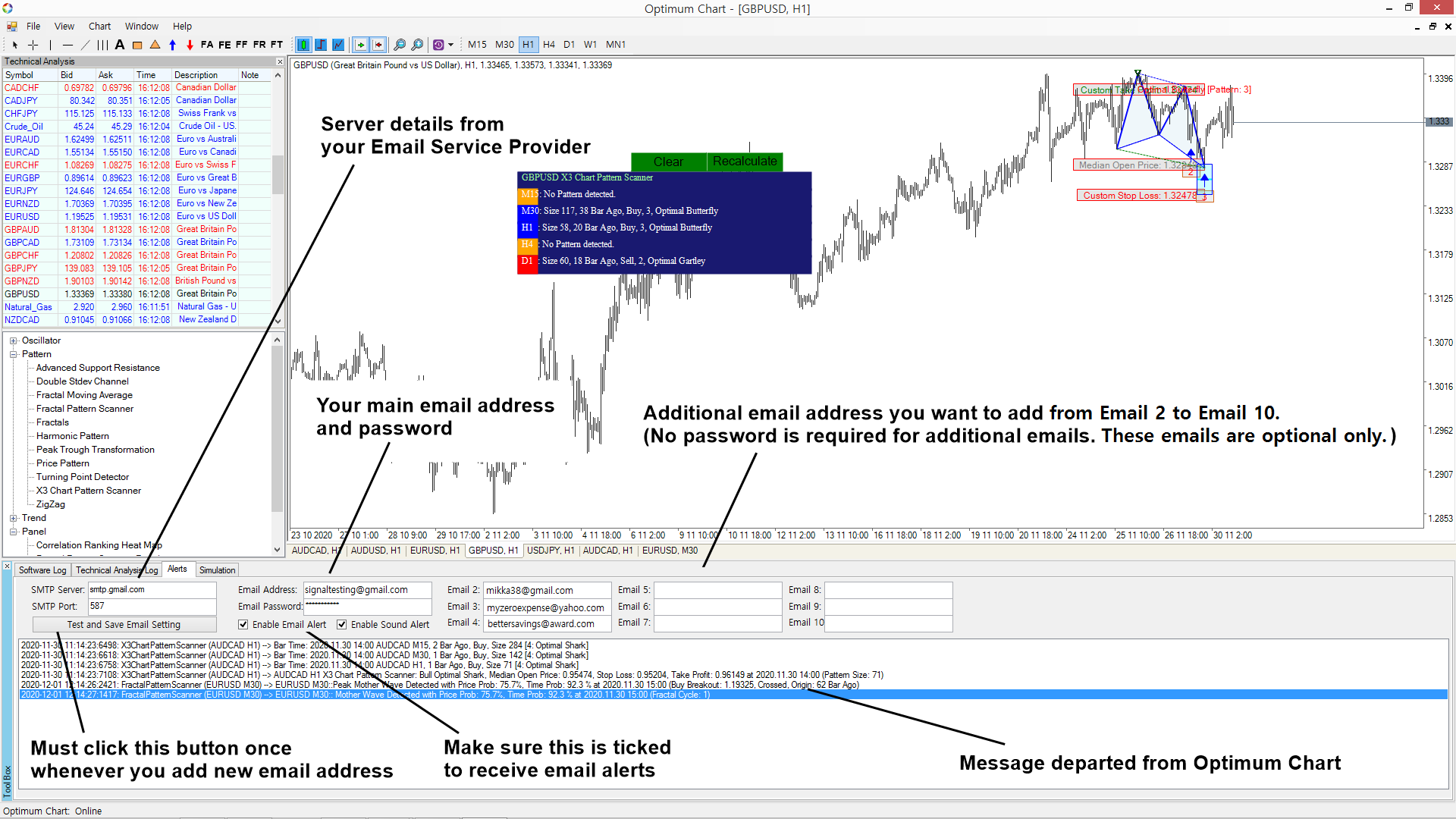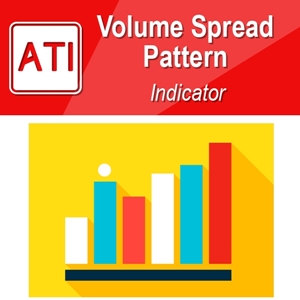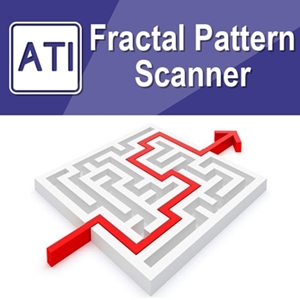Enable Email Notification in Optimum Chart
This article will explain how to enable the email notification in Optimum Chart. In Optimum Chart, you can enable the email notification to access the trading signals while you are away from your desktop. This is a handy feature built inside Optimum Chart. In doing so, you need few information about your email and your email service provider. In this article, we used Gmail to demonstrate the step by step guide.
Step 1: Enter Server Details from your Email Service Provider
First information you need is the server details from your Email Service Provider. In case of Gmail, these information is like below:
SMTP Server: smtp.gmail.com
SMTP Port: 587
SMTP server and port is different per your Email Service Provider. For example, if you are using Yahoo Mail, then you need to find out what are their SMTP server and port number. Hence, above SMTP server and port will only work if you are using the email account with Gmail.com.
Step 2: Enter Your Own Email Address Details
Second information you need is your own email address and password.
Email Address: signaltesting@gmail.com
Email Password: signaltesting99012
Here is something you need to be aware. In the latest IT culture, everyone is sensitive to Spam emails. It is the same for the Email Service Provider. Sometimes, they do not allow the software to automatically access their email. Hence, in Gmail.com, they put one additional step if you want to allow the software or app to have the automatic access on your email account. For example, you need to go to “Less Secure Apps to Access Your Account” setting in Gmail. Then, You have to turn on this feature. Currently, this setting can be accessed from the link below. In fact, this is a general step must be done if any software or app need to handle the email account regardless of the software distributor.
https://www.google.com/settings/security/lesssecureapps
For other Email Service Provider, this step might be slightly different from Gmail.
Step 3: Enter the Additional Email address (Optional Step only)
To make the email notification to work, first and second information above is enough. However, you might want to add some additional email addresses to receive the signal alerts from your second and third email account. Or you might want to add your friend and family email address to share the same trading signals. In Optimum Chart, you can add up to nine additional email address. Just add these additional email address to the empty address box. For the additional email, you do not need to enter the password. These emails are optional only.
Step 4: Test Email Setting and Save Them
Once you have entered all the information above, everything is nearly done. One final step left is to test above email setting and save them. To do so, you just need to click “Test and Save Email Setting” button. Providing all the above information is correct in Step 1 and Step 2, then you should receive the test message when the button is clicked. If your account received the test message, then now you are ready to receive email alerts.
Step 5: Tick on Enable Email Notification and Attach Indicators and Scanners in your Chart
To generate trading signal alerts, you need to attach Indicators and Scanners in your chart. For example, if you add X3 Chart Pattern Scanner or Fractal Pattern Scanner, then you can generate trading signals from all timeframe. Now, you can receive these trading signals while you are away from your desktop to your email account.
Trouble Shooting and Tips for Setting Email Alerts
This email alert will be stopped when you uncheck on “Enable Email Notification” check box. Make sure to tick on the “Enable Email Notification” check box. You need to have the absolutely correct information about the following four information. Double check if these four information is correct.
- SMTP Server
- SMTP Port
- Email Address
- Email Password
In addition, if there is no indicator or scanner is running at least on one chart, then no trading signal will be generated. To generate more trading signals, you can open more charts with indicators and scanners. However, too many charts with indicators and scanner can cause your CPU and Memory slow down. Hence, make sure not to overload your CPU and memory.
Sound Alert and Email Alert
For your information, sound alert is totally independent feature from email alert setting. Hence, sound alert will work even if you have not entered any email alert setting.
Below is the landing page for Optimum Chart for Forex and Stock Market Trading:
https://algotrading-investment.com/2019/07/23/optimum-chart/
Also visit our Trading Education Page
https://algotrading-investment.com/2019/07/23/trading-education/
Related Products