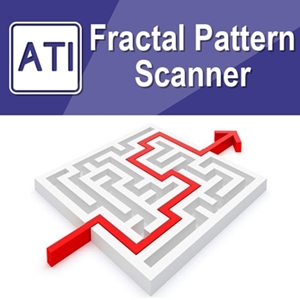Below is the Text Only Excerpt automatically extracted From the Full PDF Article for Non PDF Viewer:
How to install Quant Strategy Inventor
Flexible Quantitative Strategy Builder for Forex and Stock Market
Quant Strategy Inventor Overview
Quant Strategy Inventor is the powerful Excel based software to create profitable strategy for Stock, Forex and Future. With Quant Strategy Inventor, you can create the profitable trading strategies. You can combine multiple profitable strategies. You can analyse and predict financial markets. You can construct your own active and passive portfolio like the fund manager. You can do all this without pain of learning any programming language like C++, C sharp, MQL4, Easy Language, etc. Instead, you can do everything in your Excel Spreadsheet from backtesting to optimization of your trading strategy using simple spreadsheet formula. If you still prefer to use coding than spreadsheet approach, you can also do that using full VBA for your strategy Building. In this document, we will show you how to install Quant Strategy Inventor in your Computer. As usual, installation is extremely simple for our software. The whole installation can take less than five minutes most of time. Since we assume this is you first time installation of Quant Strategy Inventor, we will spend quite some time to demonstrate installation process in detailed step.
How to install Quant Strategy Inventor
After you have made the purchase of our Quant Strategy Inventor, you will have access to your download link in your account page at our website: https://www.algotrading-investment.com (i.e. you will need to be logged-in to see the download link). From your download link, you will be able to download QuantStrategyInventor.zip file.
Firstly, decide your working folder for our Quant Strategy Inventor. If you can stick with one working folder for your strategy building in the future, it is better since Excel Add-in files (i.e. xll or xlam files) are sensitive to change in their location. Once you have decided your working folder, unzip the QuantStrategyInventor.zip file to your favourite folder for your strategy building.
Then you will see the following files in your folder. Quant Strategy Inventor_v5.xx.xlsm files are the most important one and you will be using most frequently. You have to put these xlsm, xll, xlam files in the same folder always. Since we regularly upgrade our software, the version number in your folder can be slightly different for your file. Always use higher version of our Quant Strategy Inventor.
Click Quant Strategy Inventor_v5.xx.xlsm file and open the file just like opening normal Excel Workbook file.
Because you have not activated your license yet. You will receive this message when you first open Quant Strategy Inventor. Do not worry just click “OK” button to proceed to next step.
After clicking “OK” button, you will be prompted to the Installation page on Help Module. What do we mean by installation is to install the required modules necessary to run Quant Strategy Inventor. Do not worry. All the installation is pretty much automated. Firstly, to see what is installed and what is not installed, click “Check” button.
Depending on your Excel Usage, some module like Solver and Data Analysis pack might be already installed. If nothing is installed, then you will see the all the boxes are unticked. If the boxes are partly unticked or entirely unticked, then click “Install” button. If you have all the boxes checked already after clicked “Check” button, then you can just go to License page for next step because installation is done already.
Below the screenshot is what it look like when all the boxes are ticked. This means that installation is completed.
Occasionally, Excel Solver, Data Analysis Pack and Data Analysis Pack – VBA add-in are not ticked. This means that your Excel never loaded these files before. In this case, you may need to load these three add-in manually. This is a standard procedure well described in Microsoft Excel support page or any other website.
Anyway, if you see that all the boxes are ticked, then you have successfully installed. Click License page next to activate your license.
In the license page, you can activate your license and you can start to use our Quant Strategy Inventor. The process is again very simple. All you have to do is to enter your email address and order number in the box. Then click “Activate Your License” button. That is all.
When you have entered valid email and order number, you will receive the message for successful activation.
You should be able to see Quant Strategy Inventor menu under your ADD-INS. If you do not see this menu, please click “Activate Your License” button one or two more times until you see the Quant Strategy Inventor menu. During your usage of our Quant Strategy Inventor, you only have to do your activation once in the same computer.
Installation is all done. Now you are ready to use all the feature of Our Quant Strategy Inventor. For example, you can click Analytic Module 1 to do some technical analysis for your data.
Add technical indicators you like to draw them in chart. Then select price data to draw them in chart. Type their name, then press “Calculate” button.
After you have press “Calculate” button, Quant Strategy Inventor will draw indicators and price data into chart for you in the separate worksheet. Ok, done. If you got to this step, then your installation is completed. You can explore various features of our Quant Strategy Inventor now.
Trouble shooting for your first time installation
Occasionally you are not prompted with installation page even if you have not installed and not activated with your license yet. This might happen because your Excel is conflicting with some third party software installed in your computer like Dropbox, etc. In that case, you have to load the installation page manually. It is again quite simple. Firstly, go to Developer’s Ribbon and click Macros menu.
In the Macro window, you will see several available macros. Click “Lauch_HM” macro and click Run button next.
Then you will be promoted with installation page again. Once you can see the installation page, please follow the installation steps.
Change your Working Folder in the same Computer
As we have mentioned before, Excel add-ins files are sensitive to the change in working folder. If you wish to change your working folder, then you may have to unload you Add-ins before you are changing the folder. To do this, go to Options >> Add-ins tab and then click “Go” button.
Now you will see the Add-Ins Manager window. Here uninstall all the Add-ins we have installed in our installation steps. Then change your working fodder by copying all the files into the new folder, and then repeat the previous installation steps from the beginning. If you need any help in regards to the installation of our Quant Strategy Inventor, do not hesitate to contact us.