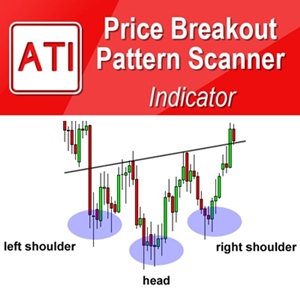Below is the Text Only Excerpt automatically extracted From the Full PDF Article for Non PDF Viewer:
Introduction to Advanced Price Pattern Scanner
Advanced Price Pattern Scanner Overview
Some of our customers are already familiar with our Price Breakout Pattern Scanner because it was released nearly several years ago. The idea behind the Price Breakout Pattern Scanner is to detect tradable patterns automatically. Trader used to draw patterns in their chart manually. Manual drawing is always painful and less accurate. We found that many traders love the automation built inside Price Breakout Pattern Scanner. With other additional features like Smart Renko and candlestick pattern detection, the tool is even more powerful for your trading. The idea behind our Advanced Price Pattern Scanner is the same as our Price Breakout Pattern scanner. After the lengthy research, we wanted to offer more freedom in pattern detection for your trading because some traders might prefer those variations in pattern detection. Therefore, you can consider that Advanced Price Pattern Scanner is an advanced version of our Price Breakout Pattern Scanner. So let us walk through some of the technical feature of our Advanced Price Breakout Pattern Scanner here.
Pattern Detection Mode
Simply speaking, Advanced Price Pattern Scanner is a tool to detect the following patterns. This is the main feature.
• Symmetric Triangle
• Rising Wedge
• Falling Wedge
• Triple bottom and Triple Top
• Double bottom and double top
• Head and shoulder pattern and reverse head and shoulder pattern
Besides detecting patterns, Advanced Price Pattern Scanner has some additional features.
• Built in Smart Renko
• Candle stick pattern detection
• Round number detection
You can tell that Advanced Price Pattern Scanner offers rich features for your trading. Its most important operational characteristic is that it can run several different mode for the automatic pattern detection tasks. In the screenshot below, we have shown two-pattern detection mode for an example. As we have mentioned before, Mode A runs Advanced Price Pattern Scanner in Price Breakout Pattern Scanner mode. When you run Advanced Price Pattern Scanner in Price Breakout Pattern Scanner mode, you have an access to full feature of Price Breakout Pattern Scanner. This means that you can switch on and off each patterns from the list. You can use the built in Smart Renko and Round number detection too. When you run Advanced Price Pattern Scanner in Mode B, it will detect patterns in non-repainting mode. In Mode B, you can backtest the patterns. However, remember that non-repainting mode is slow and lagging comparing to Price Breakout Pattern Scanner mode. Such lagging is inevitable because it is non-repainting because it waits until the patterns are confirmed after several candlesticks. Such a drawback is universal for any non-repainting indicator. The thing is that the pattern scanner offers you the choice between Price Breakout Pattern Scanner mode and non-repainting mode. In addition, you should remember that Price Breakout Pattern Scanner offers pattern locking and unlocking feature. With pattern locking and unlocking feature, you can lock the detected pattern in your chart for your trading. The locked pattern will not go away until you close your chart. Therefore, you can control the repainting issue pretty much with Price Breakout Pattern Scanner too. User of Advanced Price Pattern Scanner should note that user could run it in the combined mode between Price Breakout Pattern Scanner (Mode A) and non-repainting mode (Mode B). The choice is entirely up to you.
How to control the detected patterns
After you have chosen the patterns detection mode, you can always control many features related to the detected pattern at your preference. To control each feature, you need to become familiar with inputs setting of MetaTrader. The input controls are listed from top to bottom in different segments for different functionality. With input control, you can switch on and off some features. In addition, input control can help you to set your own preferred value for some features too. Each input box can be assigned with some specific value types. For example, there are five values types including:
• Boolean – true or false
• String – text value like “I am john”
• Integer – any integer value like 1, 2, 3
• Double – any decimal number like 0.12
• Color – color for line and shape, etc
To know which input is for which value type, simply look for small icon on the left side in your input setting. You have to put the right values according to their value type. For example, do not enter “10” to Boolean value type. You will get an error doing that. Since the inputs are modified and added, we prefer to give some intuitive short description or variable name in the left column of inputs setting page.
Please note that the position and location of these inputs controls can be changed sometimes. For example, when we add new features to our products, the location of inputs can be shifted. In Advanced Price Pattern Scanner, you have the full controls for both Price Breakout Pattern Scanner Mode (Mode A) and non-repainting mode (Mode B). This screenshot below shows the location of input controls.
Built in Smart Renko Feature
Both Price Breakout Pattern Scanner and Advanced Price Pattern Scanner can use Smart Renko Feature. The combined usage just makes it so powerful for your trading. Here is the input control for Smart Renko part. To use Smart Renko in your Price Breakout Pattern Scanner or Advanced Price Pattern Scanner, “Use Smart Renko” = true. Remember that our Smart Renko is tuned with round number itself. To best use our Smart Renko, choose the brick height in the fact of 100 or 1000 pips. For example, for EURSUD, 20, 25, 50 and 100 pips are good value to use. Do not use odd brick height like 34, 45, 76, etc. When you use these odd numbers, then your brick height will not be tuned with round number. For some symbols like XAUUSD, you might have to use the brick height in 1000 or 2000 instead of 20 or 50 because their daily movement range is much greater than EURUSD and other currency symbols. In our Smart Renko, you can see the future brick level in advance. Often you can use this future brick level as your potential stop loss or take profit target. Another additional feature of Smart Renko include the custom Zig Zag drawing in your chart. The custom Zig Zag indicator differ from typical zig zag indicator. The custom Zig Zag indicator is derived from Renko brick itself. If you are good users of Zig Zag indicator, then you must give a go with this custom Zig Zag indicator for your trading.
Excellent way of trading is to use built in Smart Renko and detected pattern together for your decision-making. As you can see, the Smart Renko is displayed in the indicator window whereas the patterns are detected in the main window by Advanced Price Pattern Scanner. When you do your analysis in Smart Renko, you might draw some trend lines to identify important support and resistance levels. Simply double click over the trend line to copy the trend line in the main window. When the trend line is copied, some discrepancy might occur in terms of trend line location. It is perfectly normal because Renko transformation loses the time information during its transformation. For horizontally short trend line, the copied trend line will be more accurately placed in the main window whereas for horizontally long trend line, the copied trend line can be less accurately placed in the main window sometimes. However, in general, the copied line will provide you good idea the location of the support and resistance lines drawn in your Renko chart.